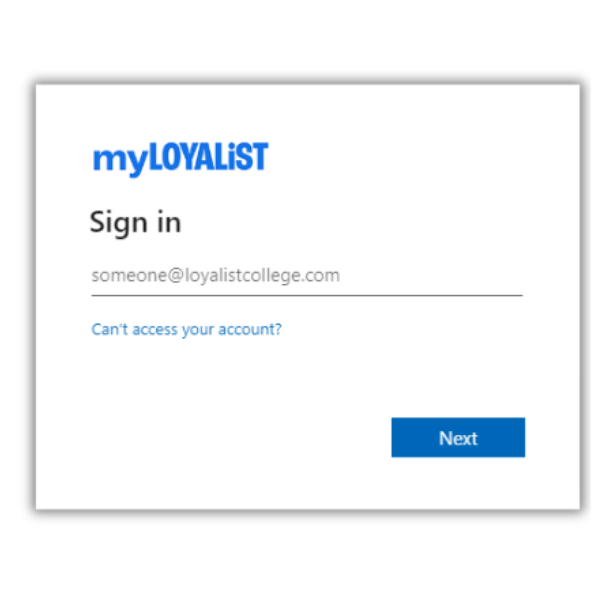
Your myLoyalist portal account is your gateway to many Academic, Technical, College campus resources and more.
Student accounts are automatically created within 48 hours of registration.
Having trouble logging in to myLoyalist or Banner?
Multi-Factor Authentication
As part of Loyalist’s ongoing commitment to Cyber Security and the protection of our students and their data, the College has implemented Multi-Factor Authentication (MFA) for all students. MFA requires you to provide more than one form of identification at the time of login to certain applications in order to verify your identity and protect against your account becoming compromised.
Please setup your account as soon as possible to ensure your account is ready to use MFA.
For more details, please see these instructions or the FAQs.
Multi-Factor Authentication FAQs
What is MFA?
Together, a Loyalist College username and password make up a set of “credentials”. These credentials protect the systems and information at Loyalist College. Access to your email, Canvas, Banner and more all depend on the strength of these credentials.
A password alone is no longer strong enough to remain well-protected. “Phishing scams”, where an attacker will send a carefully crafted message designed to trick you into giving up your password, are more professional and effective than ever. MFA protects you by using your password and “something you have”, such as a mobile phone. In order for an attacker to access your account, they would require access to both of these components at the same time without your knowledge, which is extremely unlikely.
What do I need to do?
Please register your account for MFA as soon as possible to ensure your account is protected. For more details, please see these instructions.
How do I use MFA?
MFA will not be required while on campus, however anytime you access Loyalist systems off-campus you will need to complete your login using MFA. To accomplish this we highly recommend that you install the ‘Microsoft Authenticator’ app on your mobile device. After you enter your username and password, you will be given a 2 digit number to type into the app on your phone. For more details, please see these instructions.
Do I need a cell phone to use MFA?
We recommend the use of the Microsoft Authenticator app for the best experience, but acknowledge it may not work for all users. To review other options please visit this TOPDesk article. MFA is not required on campus at this time, so you may choose to access your account only on campus instead.
